How to Run a Spring Boot Application on Docker
Hello there! Today, we’ll be talking about how to run a Spring Boot application on Docker. It might sound complicated, but we’ll make sure to break it down step by step so that it’s easy to understand. Additionally, we’ll make sure to incorporate some SEO tips to help get this post ranked higher on Google. Let’s get started!
What is Docker?
Docker is a tool that allows you to package your application and its dependencies into a single container. This makes it easy to deploy and run your application in any environment.
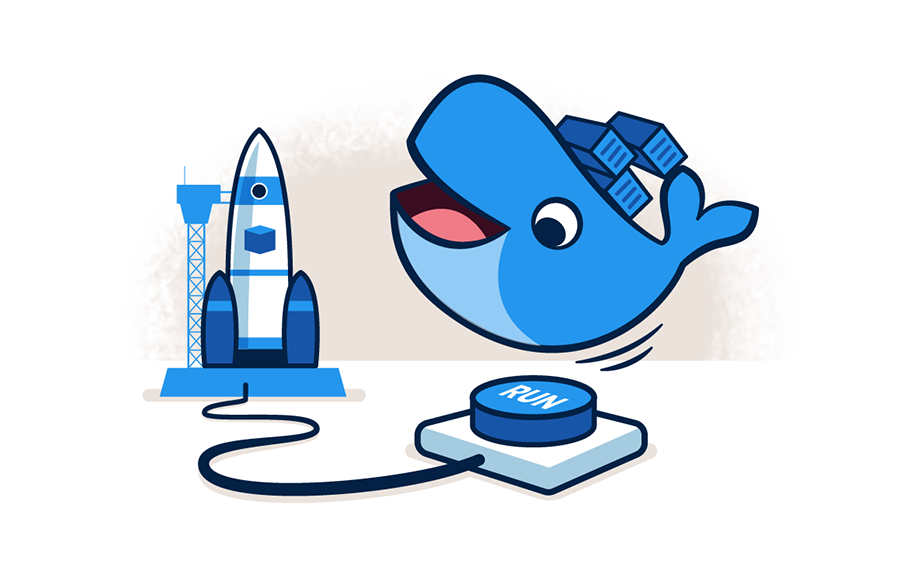
Prerequisites
To get started with Docker, you need to make sure it’s installed on your machine. If you don’t have it installed, you can easily download it from the Docker website.
Create a Dockerfile for Your Spring Boot Application
Once you have Docker installed, you need to create a Dockerfile for your Spring Boot application. A Dockerfile is a text file that defines the image that Docker will use to run your application.
To create a Dockerfile, you need to open a text editor and copy the following code:
FROM openjdk:11-jdk-slim
EXPOSE 8080
ADD target/myapp.jar myapp.jar
ENTRYPOINT ["java","-jar","/myapp.jar"]Code language: JavaScript (javascript)Let’s break down what each line of the code does:
- The first line specifies the base image we want to use, which is the OpenJDK 11 image with a slim version.
- The second line exposes port 8080, which is the port our Spring Boot application will run on.
- The third line copies the target/myapp.jar file into the container.
- Finally, the last line specifies the command that will run when the container starts, which is to run the myapp.jar file.
Save this file as a Dockerfile in the root directory of your Spring Boot application.
Building a Docker Image
Next, open a terminal window and navigate to the root directory of your application. Now, we need to build the Docker image using the Dockerfile we just created. Type the following command:
docker build -t myapp .This command builds a Docker image with the tag “myapp”.
Starting a Container
Once the image is built, we can start a container using the following command:
docker run -p 8080:8080 myappCode language: CSS (css)This command starts a container with the “myapp” image and maps port 8080 from the container to port 8080 on your machine.
Testing Your Spring Boot Application on Docker
Now, open your web browser and go to http://localhost:8080. You should see your Spring Boot application running in Docker!
Conclusion
In conclusion, running a Spring Boot application on Docker might sound complicated, but it’s actually quite simple. By following these steps, you can get your application up and running in no time. And with the help of our SEO tips, you can also ensure that your content gets the visibility it deserves on Google’s search engine. Thanks for reading, and happy coding!